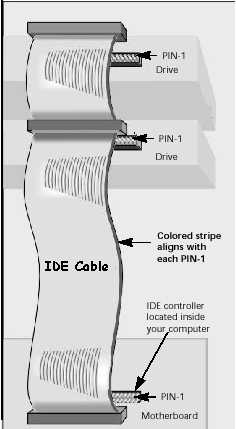CD-ROM's
The CD-ROM Drive
A basic understanding of how to connect
CD-ROM droves to the computer will help you troubleshoot such
eventualities. This section will deal only with IDE type drives
What you need to know about IDE Connections
and their Jumper Settings
- Integrated Drive Electronics
- Most consumer hard drives, CD-ROM/Burner/DVD drives, and internal ZIP
drives are IDE devices
- An IDE cable can connect to a maximum of 2 devices, of any combination.
- All IDE devices have a series of six jumper connectors on their back
ends. These are set in three rows of 2 vertical connectors.
- One set of two connectors is labeled "Master" (MA). One
is labeled "Slave" (SL), The third is labeled "Cable
Select" (CS).
- See below left for an example of the jumper connector labeling.
|
|
|
- The jumpers
must be set correctly if the computer is to distinguish between the two devices
on a single cable.
- If there is one device on a cable, it has to have a jumper covering the
two connectors labeled "Master" (MA).
- If there are more than one device on a single cable, one has to be the
master, and one has to be the slave.
- In the above right figure, the connectors labeled "SL" have a
jumper covering them. This device is labeled as a slave.
- The figure below provides a summary of IDE
connections and jumper setting rules.
The cable select setting is rarely seen here. Both devices must be set to "CS", and a special cable must be used.
|
|
<<< 1st
IDE device. Can be the hard drive, CD-ROM, or ZIP drive. |
The burner will not function as a burner until CD burning software is installed.
Installing
USB burners/DVD-ROMS
- Installation is just like any other USB install.
- Insert the USB cable into the computer and allow for a detection
- The system will install USB drivers for the particular device,
but.........
- The burner will only be seen as a CD-ROM unless it is in Win XP, or
until you install CD-Burning software!
- The DVD will function as a DVD only in Win XP or Windows with Media
Player 8. In previous versions of Windows, you need to install DVD
playback software!